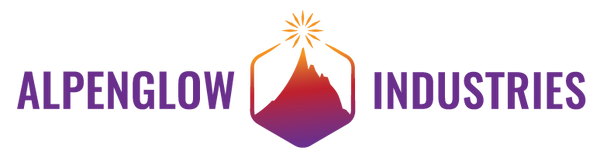BIG FUN WITH BIGNUMS2X2!

Our own resident clever clogs Carrie published the BigNums2x2 library a while back as a byproduct of another project she was working on. This library redefines the 8 available characters to create Big Numbers which each occupy 2x2 characters! As explained in her original tutorial, Carrie was inspired by other, larger examples of the same technique, using 3x2 characters. Combining characters in this way revolutionizes LCD usage, since you can now easily take a reading from across the room, making it ideal for at-a-glance data. One of the most common numeric values that humans like to glance at is temperature data, so I thought it would be fun to create a simple thermometer using a DHT11 and an Arduino Uno, in order to put the library through its paces.
I happened to have an unused Adafruit RGB backlight positive LCD 16x2 handy, so I soldered on the headers, then followed their wiring guide to ensure everything was working. The particular LCD that I'm using is RGB-backlit, but to keep the project somewhat generic and applicable to standard single-color displays, I resisted the urge to get fancy, and only wired up the R(ed). There's quite a bit of wiring required, with 12 of the 16 pins populated on the standard LCD (the RGB adds another two pins for controlling green and blue). The Adafruit tutorial has an excellent description of how to hook it up, as well as what each pin does, but here's a cheat sheet so that you can check your work, or skip the long version: