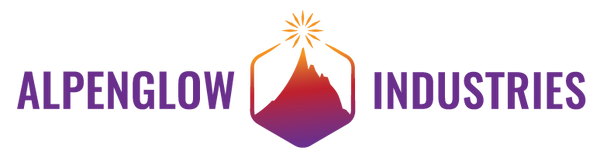Overview
Krampus is coming for all you naughty makers out there! This board is available in 3 versions: fully assembled and ready to hang with glowing red eyes and tongue; as a Hacker Challenge Kit with the board, components, programmer, and programmer adapter kit; or as a plain board with hanging hardware so you can provide your own backlighting and/or eyes and tongue color.
Fully Assembled:
These are ready-to-hang creepy Krampuses! We've assembled these in our shop in San Luis Obispo. They're pre-loaded with glowing/flashing software which lights up the eyes and the tongue with red backlit LEDs. They come with rings and a chain, ready to hang anywhere! A CR2032 battery is included.
Hacker Challenge:
For those of you who have been super naughty this year, Krampus comes with a kit of surface mount parts (smallest are the SOT-23-6 processor and 1206 resistors and LEDs), a hanging hardware kit, a USBasp programmer already updated for TPI protocol, and a pogo pin kit so that you can do your own programming! What does Krampus bring naughty programmers? 512 bytes of flash! No more for you! Write simpler and more efficient code, you naughty naughty maker! Or you can still use our code, on GitHub.
Just the Board:
We think Krampus looks pretty great on his own, so if you just want the board to hang up, this is the one for you. Comes with just the board and hanging hardware, you can color in his eyes and tongue with a marker if you want, and hang him in front of lights you already have!
Prepare Your Space!
Solder Your Krampus
LED Resistors

LEDs

100k Resistors & SOT-23-3 Transistors
Q1 and Q2 are the SOT-23-3 transistors. They're the only component with that package, and we gave you an extra one. Keep it around, more on that later.

SOT-23-6 Processor & Capacitor
C1 is the only capacitor (it's a 0.1uF), it's easiest to solder it after U1, so that you have plenty of room to solder the legs of U1.

Switches

Battery Holder

Assemble the ISP Pogo Programmer
Get Arduino Set Up


Program it!
Note that there is no bootloader on these tiny tiny ATTiny chips, so every time you program it with the Arduino IDE, you will have to manually select "Upload Using Programmer" under the Sketch menu. The blue arrow icon normally used to upload will not work, because that's "normal" upload via bootloader. At this point in time you might want to memorize the shortcut key of Cntl-Shift-U.


Note: depending on what version of the Arduino IDE you're using, you may or may not get a phantom "error" message. This happens with the 2.0 beta version, and 1.8.19 as well. Programming and verification will be successful, and you'll still get a message that says "an error occurred while uploading the sketch." This seems to be a bug in newer versions of the Arduino IDE, it doesn't happen with version 1.8.13 which is what we've been using. The important thing is successful verification - if that's good, then you can ignore the phantom error.
Troubleshooting:
This last step is probably the most persnickety (did we say it wasn't persnickety? Ha-ha! KRAMPUS GOT YOU) because it relies on everything in both the pogo kit and board to be soldered correctly, and for you to hold still and do things with your non-dominant hand. If you get an error, look at your pogo alignment, look at your pogo polarity (pin 1 position), and try again. Beep out your pogo kit and make sure everything is connected. Beep out the J1 pads to the U1 pins (schematic below), and inspect your board under magnification to make sure everything is soldered well and no pins on U1 are shorted together. If you've double-checked everything and it still still still doesn't program, there's one more thing to try. As we assembled kits, we ran into one that didn't want to program and realized we have very little margin on the TPI_DATA line (pin 1 on U1). Take the Q1 transistor off the board (solder blob both sides, keep alternating back and forth with your iron until it just wipes off with little force). Clean up the pads, then program it without Q1. Then take your extra transistor (told ya I'd get backt to that) and solder it into Q1. And please also contact us - we've only had this issue on 1 board so far, but want to know if you encounter it!
Bling Your Krampus!

Show Us What You Got!
What the Switches Do
SW2 changes the blinking pattern of the LEDs from quick blinking to slow fade.