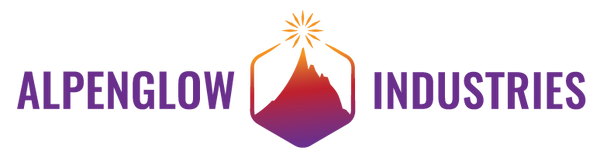Angry Storm Cloud Guide
Overview

This little cloud may look mean, but we promise it’s fun and easy to solder up!
This is a super fun and simple storm cloud blinky board. It has 3 self-flashing LEDs that act as the clouds lightning bolts, an on/off switch, and includes a CR2032 battery. This is Robyn's second circuit board design (Happy Rain Cloud was her first), and she thought it was a fun opposite. It remains the most popular of the Cloud kits.
V1 boards use "after dark" circuit boards - the fiberglass is black and soldermask is clear. This means you can see all the pretty copper on the back, and the boards photo'd in the instructions below are this version. V2 boards use standard fiberglass with black soldermask, so the back of the board looks entirely black.
Solder Battery Holder


Solder the Switch


Solder the LEDs
We usually use a spool of solder wick to support the other side of the board while soldering. (you can use anything that's a similar height to the board)
The long and short is referring to the lengths of the LED legs. The long leg should go through the hole labeled long and the short leg through the hole labeled short.


Solder 3V USB Adapter Board
*If your kit came with a battery and battery holder go to V1 instructions



Solder the Switch


Solder the LEDs
When soldering LEDs, start with only soldering 1 leg on each LED. You can them flip the board over, if any of the LEDs aren't laying flat on the board you can reflow the solder while pressing down on the LED lens. Once all the LEDs are laying flat, you can solder the 2nd leg and clip off the ends.
We usually use a spool of solder wick to support the other side of the board while soldering. (you can use anything that's a similar height to the board)





Insert Battery and Turn On!
Match the + side of the battery to the + side of the battery holder.


Place Adhesive Pin (optional)