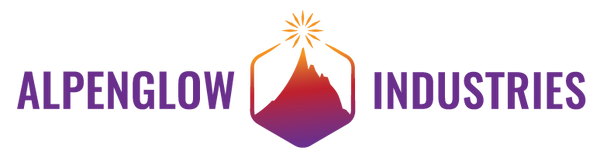Chilly Snow Cloud Guide
Overview

Brrr! This cloud may look chilly but we promise it won't give you the cold shoulder! This is part of our It's Solder Weather Series. It is a solder-it-yourself through-hole board that uses self-flashing blue LEDs.
Not all weather is sunshine and rainbows! Combined with our Happy Rain Cloud and Angry Storm Cloud, these three boards are great introductions to through-hole soldering that are quick to build and sure to make you smile! Our Sunny Surprise and Radiant Rainbow are the perfect follow-ons that teach a few more skills.
Its snowflakes are exposed copper covered with HASL-lead free solder giving it it's shiny (and chilly) look.
Solder the Switch and the Battery Holder
** Updated board design now has a 3-pin switch that is easier to solder!



*3V USB Adapter Board Soldering instructions



Solder the LEDs

Insert Battery and Turn On!
Match the + side of the battery to the + side of the battery holder.


Place Adhesive Pin (optional)