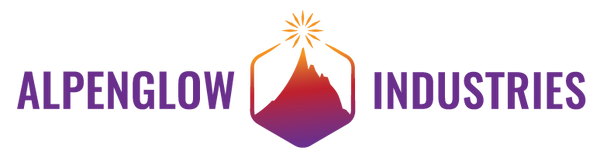HOW TO IMPORT AN IMAGE INTO ALTIUM WITHOUT LOSING YOUR FREAKING MIND, PART 3
by Carrie Sundra
This is a 3-part tutorial. Scroll to the bottom to go to the next page!
Alrighty! We're onto our last installment (for now). Are you have buyer's remorse yet? Are you wondering exactly where your $7k plus $2k yearly maintenance fees are going? Are you ready to kick whoever thinks getting images onto circuit boards isn't necessary or important? Me too!
Saving Your Image for the Future
Now that you have a really nice image in Altium using Method 1 or Method 2, you may want to save it to use it again, especially if the image happens to be a logo! There are 2 ways you can go about this.
1. Create a new Project for your logo. The project just contains a PCB file, and you can keep several versions, sizes, and layouts of your logo in it. Top and bottom overlay layers, text in different orientations, etc. This is my preferred method because I think it's the most flexible.
2. Create a footprint that's the image. A lot of people do this, it makes it easy if you're in a company where a lot of people need access to it. However, if you make small boards that are space-constrained and you're always squeezing your logo in small places, it's not possible to easily resize it. That's why I prefer #1.
That about wraps it up. There used to be some script that imported logos into Altium as a bitmap, but I never had very good results with it and am not sure it's still supported.